Settings
Settings is a window in which you can specify how DEXiWin handles particular aspects of the currently edited DEXi model. The dialogue consists of six pages:
Evaluation: Configuring the alternative evaluation algorithm
ImportExport: Configuring the format and contents of data about functions and alternatives
Json: Configuring the format and contents of Json files
Advanced: Advanced settings
Settings are bound to a particular DEXi model. Different models, even those simultaneously shown in the Main Window, may have different settings.
Evaluation Settings
This Settings page is aimed at configuring the alternatives’ evaluation algorithm.
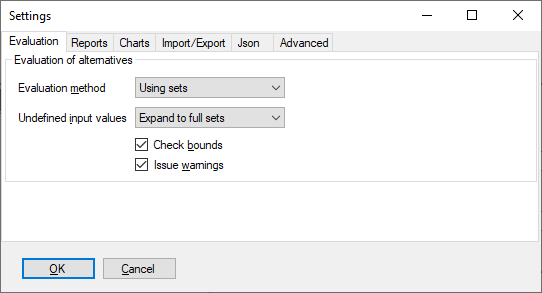
Evaluation method: Sets the evaluation method for all alternatives:
Fuzzy normalized: As Fuzzy, with the addition that each fuzzy-distribution value is normalized after evaluation so that its maximum membership value equals 1.0.
Undefined input values: Defines handling of <undefined> values. There are two options:
Expand to full sets: An
<undefined>value or empty set are expanded to a full set*before evaluation.Do not change: Any
<undefined>value, or an empty set, are left unchanged. Any evaluation involving an undefined value yields an undefined result. Any evaluation involving an empty set yields an empty set.
Check bounds: Whether or not evaluation results are verified to stay in the range prescribed by the corresponding attribute scales. In DEXiWin, out-of-range values are normally not expected and may indicate an error in the model definition.
Issue warnings: Whether or not the user is warned prior to model-editing operations that can considerably change (or even delete) model components (such as functions) and thus affect the evaluation procedure and results.
Reports Settings
This Settings page contains a number of settings that affect the display of reports and their components.
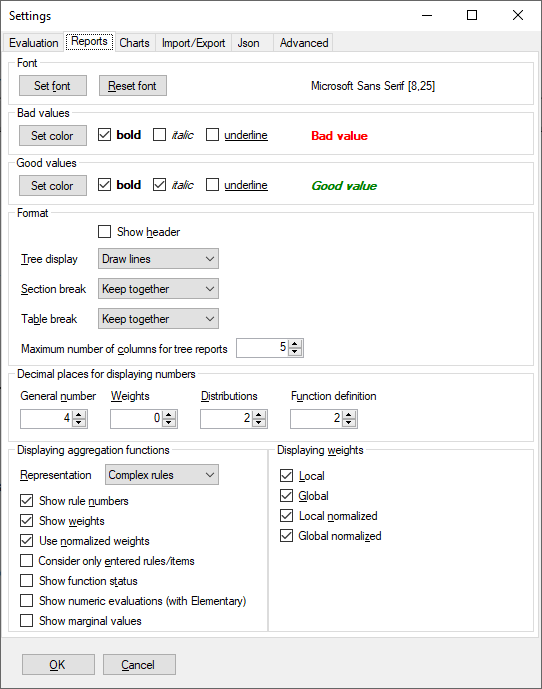
Font: Sets and Resets the main font used in reports.
Bad values and Good values: Define the fonts for displaying qualitative scale values that belong to ‘bad’ and ‘good’ categories, respectively.
Format: Defines various aspects of report formatting:
Show header: Whether of not a header line is shown on report pages, viewed in the Preview. The header line includes: software name and version, date, and page number.
Tree display: Provides options to display the leftmost column of tree-structured report elements:
None: Just indent attributes according to their level in the tree and do not use any other marks.
Plus-Minus: Use
+and-characters to indicate tree structure.Indented dots: Use
.to indicate lines between tree nodes.Full dots: Use
.to indicate tree levels.Unicode: Use Unicode characters
│,├,└and─to draw lines between tree nodes.Draw lines: Draw lines between tree nodes graphically. This makes the most accurate display, but might fail on some devices, for instance while printing HTML documents.
Maximum number of columns for tree reports: Sets the maximum number of columns displayed on tree-structured report elements after the first column. Particularly suitable to limit the width of elements that display alternatives’ evaluation results.
Decimal places for displaying numbers: Sets the number of decimal places to display:
General number: All numbers other than the ones listed below and other than values of continuous attributes, for which the number of decimals is defined together with corresponding continuous scales.
Weights, displayed in reports such as Weight Tree and Functions.
Distributions for membership numbers displayed in value distributions, such as
medium/0.60;high/0.40.Function definition for numbers displayed in status bars and function summary reports, such as
Rules: 12/12 (100,00%), determined: 100,00% [unacc:6,acc:1,good:2,exc:3].
In all cases, valid range for the number of decimal places is from -1 to 10. The values from 0 to 10 define a fixed number of decimals for any number, while -1 denotes any number of decimals necessary to fully represent some given value.
Displaying aggregation functions:
Representation: Aggregation functions can be displayed using either Elementary, Complex or Boundary rules, or Decision trees.
The contents of these representations can be additionally detailed by the remaining check boxes, which specify whether or not:
to show rule numbers,
to show local attribute weights as a row in the displayed table, normalized or not,
to display only entered (defined) decision rules,
to show function status, including warnings about inconsistencies and other possible problems in function definitions,
to show function properties: decision table dimensions and size, definition statuses, consistency, linearity, symmetricity, weights and margnal input attributes’ values,
to show numeric values associated with elementary rules (displayed only with Elementary representation),
to display function derivatives in each rule point, determined using multilinear interpolation (displayed only with Elementary representation).
Displaying weights: Determines which columns are displayed in the Weights tree report element. This includes standard DEX weights types and advanced weights.
Charts Settings
This Settings page sets up default settings for displaying charts on the Charts Page. These settings can be changed on that page for individual charts.
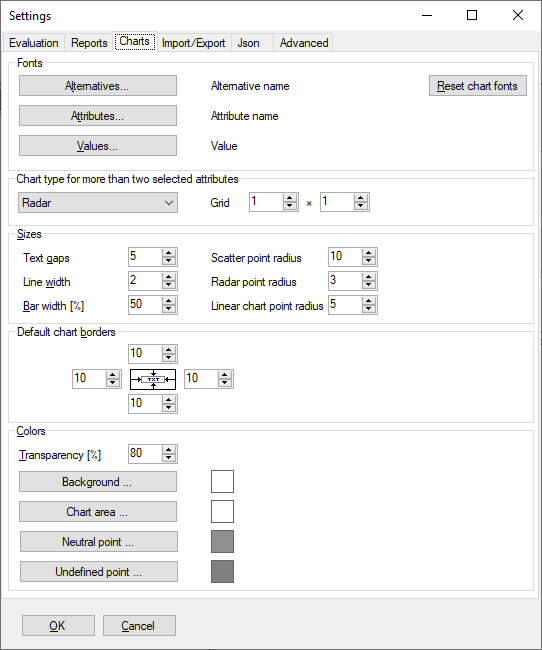
Fonts: Defines or Resets fonts used to display alternative names, attribute names and values in charts.
Chart type for more than two selected attributes: Defines the default chart type to be displayed when three or more attributes are selected on the Charts Page. Three possible options are: Radar, Radar grid, and Linear (see examples). Additionally, horizontal and vertical grid dimensions can be defined for Radar grid charts.
Sizes: A number of self-explanatory controls for defining sizes of particular chart elements.
Default chart borders: Sets up all four chart borders: left, top, bottom, and right.
Colors: Buttons for setting up the colors of: chart background, chart area, and points corresponding to neutral-category or undefined values.
Transparency refers to the transparency of shaded areas that are used in charts to display DEXi value sets or distributions.
Import/Export Settings
This Settings page controls the format and contents of the clipboard and files that store data about functions and alternatives.
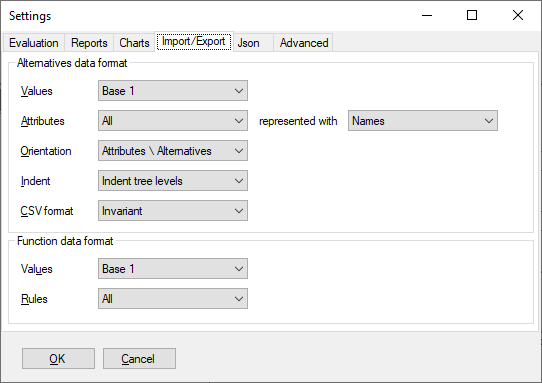
Alternatives data format: These controls specify the format and contents of imported and exported alternatives.
Values: Specifies the format of qualitative values, which can be either:
Base 0: Ordinal numbers starting at 0.
Base 1: Ordinal numbers starting at 1.
Text: Value strings, such as
good.DEXi strings: Strings formatted so as to unambiguously represent all DEXi value types.
Attributes: Import/export the values of All or only Basic attributes.
Orientation: Specifies whether table rows represent attributes (Attributes \ Alternatives) or alternatives (Alternatives \ Attributes).
Indent: Specifies whether attribute names are indented or not. Indentation adds whitespace to outline the tree structure of attributes.
CSV format: Specifies the format of comma-separated-value files, which can be either:
Invariant: Always uses the same characters to denote decimal points (
.) and separate data items (,). Suitable for data sharing between different working environments.Local: Use localized decimal-point and separation characters, for instance,
,and;, respectively. These depend on your operating system settings. Suitable for transfering data to reports and other locally-produced documents.
Function data format: These controls specify the format and contents of imported and exported functions.
Values: Specifies the format of qualitative values, which can be either:
Base 0: Ordinal numbers starting at 0
Base 1: Ordinal numbers starting at 1
Text: Value strings, such as
good
Rules: export all or only entered decision rules.
Include ‘Entered’ column: Selects whether exported data table includes the column “Entered” indocates whether the corresponding rule has been explicitly defined or not. Some software may have difficulties reading such information.
CSV format: Specifies whether to use the Invariant or Local file format.
Json Settings
This Settings page controls the format and contents of exported Json data files. These can generally contain both a DEXi model and alternatives, and are formatted in a way that can be easily and unambiguously shared between different applications and environments.
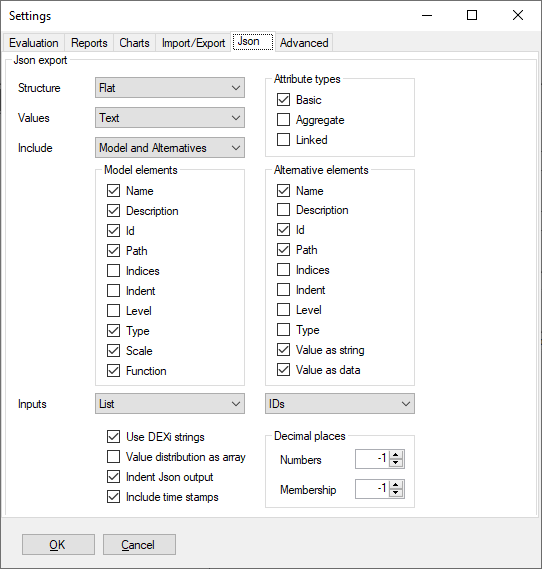
Structure of a Json file can be either
Flat: All attributes are exported in a linear Json array. Each attribute object contains additional information to locate its position in the tree.
Nested: File structure follows the tree structure of attributes. Each exported attribute contains an “Inputs” array of its immediate descendant attributes in the tree.
Values: Specifies the format of qualitative values, which can be either:
Base 0: Ordinal numbers starting at 0.
Base 1: Ordinal numbers starting at 1.
Text: Value strings, such as
good.
Include: Specifies what data to export: Model, Alternatives, or both
Attribute types: Specifies which attribute types to export: Basic, Aggregate, and/or Linked.
Model elements and Alternative elements provide a number of checkboxes for selecting data items to be exported with each attribute while exporting the model or its alternatives, respectively. The following elements are shared between both lists:
Name: Attribute name
Description: Attribute description
Id: Unique attribute ID
Path: Attribute name path, consisting of all attribute names from the root of the tree to that attribute, separated by
/, for example:CAR/PRICE/MAINT.PRICE. Notice that attribute paths may be ambiguous in the case of multiple attributes with the same name associated with some aggregate attribute.Indices: Attribute identification using indices of their position with respect to their parents in the tree, separated by
;. Example:0;0;1represents the same attribute as above. This representation is unambiguous, but sensitive to changes of model structure.Indent: A tree-indentation string of the corresponding attribute. For
CAR/PRICE/MAINT.PRICE, this string is|+(compare with an actual tree display).Type: Attribute type, one of: “basic”, “aggregate” or “link”.
Model elements contains two additional elements:
Scale: Include each attribute’s scale, if defined.
Function: Include each attribute’s function, if defined.
Alternative elements also contains two additional elements:
Value as string: Attribute value formatted as a DEXi string (see above).
Value as data: Attribute value. A structure of multiple Json elements is used to represent non-trivial DEXi values, such as sets and value distributions.
Inputs: Specifies how to represent input attributes of some given attributes for the two data categories defined above (model and alternatives). Possible options are:
None: Do not export attribute’s descendants in the tree.
List: Use a list (Json array) of attribute objects.
IDs: Use a list of attribute IDs.
Use DEXi strings: Whether or not to use DEXi strings to display alternatives’ values.
Value distribution as an array: Whether or not to represent value distributions with floating-point arrays.
Indent Json output: Whether or not to “pretty-print” the data. Indenting considerably increases file size, but is human-readable. Non-indented Json files are suitable for data transfer.
Include time stamps: Whether or not to include data creation stamps in the file.
Decimal places: Decimal places for displaying general numbers and membership values in Json files. The default -1 takes as many places as necessary for each value.
Advanced Settings
This Settings page controls advanced aspects of DEXi model creation, editing and reporting.
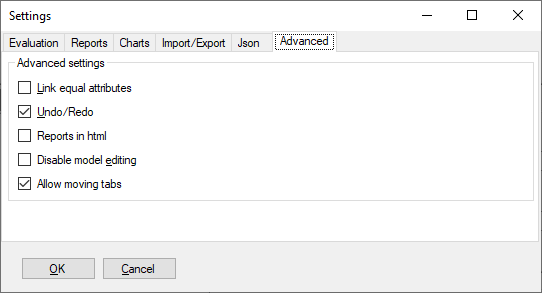
Link equal attributes: Whether or not to employ attribute linking. When checked, DEXiWin tries to link attributes that have equal names and scales after each modification of the model. It is recommended to turn linking temporarily off during extensive editing, particularly with large models.
Undo/Redo: Activate or deactivate the Undo/Redo functionality when editing models and alternatives.
Reports in html: When not checked, reports are shown on the Report Page or in Preview Window using the “document” format. Otherwise, reports are shown in the HTML format. When Reports in html is checked, another checkbox Use default system browser appears, allowing to switch between the internal or system browser.
Disable model editing: Specifies whether or not it is possible to edit the model on the Model Page. When checked, all model editing commands are suppressed. It is possible to open Function Editor to view functions, but saving changes is disabled. Editing of alternatives is unaffected by this control. Disabling model editing is useful to prevent unintentional changes after the model has been completed.
Allow moving tabs: Specifies whether or not pages on the Model Page can be reordered by moving them left and right using the mouse.