Alternatives Page
The Alternatives Page of DEXiWin’s Model Window provides workspace and commands for editing DEX alternatives. This includes the editing of:
names and descriptions of alternatives,
values assigned to input (basic) attributes of each alternative.
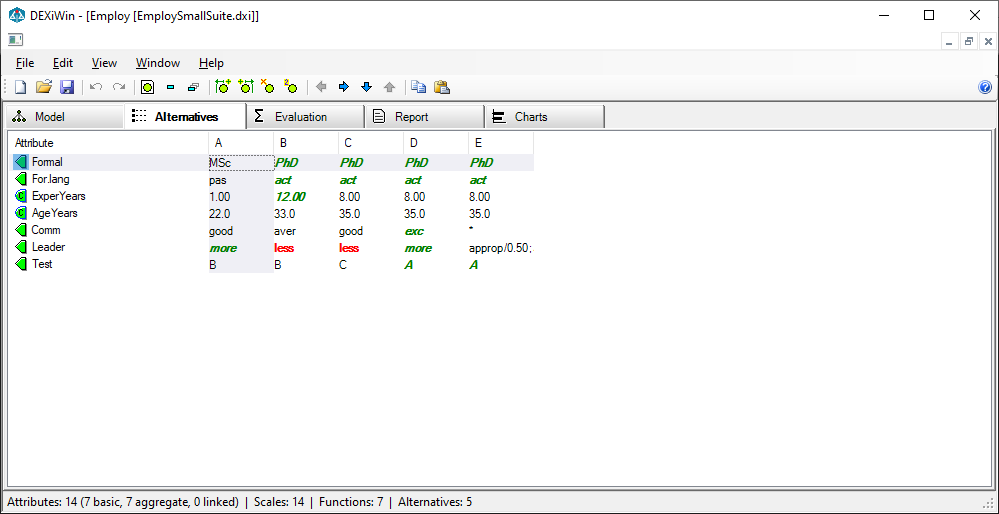
Workspace
The Alternatives Page workspace consists of a table for editing alternatives’ data. Each column represents an alternative. The first row displays alternatives’ names and each of the remaining rows displays values assigned to one basic attribute.
Two additional columns might be displayed in the table, depending on View Menu settings: basic attributes’ descriptions and scales, respectively.
You can select some cell in the table by clicking on it or by moving there using keyboard arrow keys. Home and End keys move the selection to the first and last row, respectively.
To enter a cell value that corresponds to a qualitative attribute, you can:
press F2 or double click the cell; this shows a drop-down list that allows selecting a single value;
right-click the cell and select an item from the pop-up menu; or
press one of the keys 1, 2, …, on the keyboard, which represent consecutive scale values, or the key *, which denotes an undefined value.
Only single values can be entered in these ways. Other value types, particularly sets and value distributions, can be entered using the Value Editor.
Cell values that correspond to continuous attributes can only be edited in-place in the table after pressing F2 or double-clicking the cell.
Commands
Alternatives Page commands can be invoked by:
Alternatives Editing Commands
 Edit alternative name and description:
Opens a separate window for editing the name and description of the currently selected alternative (table column).
Edit alternative name and description:
Opens a separate window for editing the name and description of the currently selected alternative (table column).
 Edit selected value: Shows a drop-down list for entering a single value in the selected cell.
Edit selected value: Shows a drop-down list for entering a single value in the selected cell.
 Open value editor: Invokes Value Editor for entering any
DEX-value type in the selected cell.
Open value editor: Invokes Value Editor for entering any
DEX-value type in the selected cell.
 Add alternative to the left: Inserts a new column to the left of the
currently selected column. The new alternative is named “New” and all its
value cells are set to
Add alternative to the left: Inserts a new column to the left of the
currently selected column. The new alternative is named “New” and all its
value cells are set to <undefined>.
 Add alternative to the right: Inserts a new column to the right of the
currently selected column. The new alternative is named “New” and all its
value cells are set to
Add alternative to the right: Inserts a new column to the right of the
currently selected column. The new alternative is named “New” and all its
value cells are set to <undefined>.
 Delete selected alternative: Deletes the alternative displayed in the currently selected table column.
Delete selected alternative: Deletes the alternative displayed in the currently selected table column.
 Duplicate selected alternative: Duplicates the currently selected alternative and places it
to the right of the original column. An asterisk ‘*’ is added to the copied alternative name.
Duplicate selected alternative: Duplicates the currently selected alternative and places it
to the right of the original column. An asterisk ‘*’ is added to the copied alternative name.
 Move left: Moves the currently selected column one position to the left.
Move left: Moves the currently selected column one position to the left.
 Move right: Moves the currently selected column one position to the right.
Move right: Moves the currently selected column one position to the right.
 Move down: Moves the currently selected attribute one place down.
Move down: Moves the currently selected attribute one place down.
 Move up: Moves the currently selected attribute one place up.
Move up: Moves the currently selected attribute one place up.
 Reset vertical attribute order: Reset the order of attributes to the one defined by the model structure.
Reset vertical attribute order: Reset the order of attributes to the one defined by the model structure.
 Copy alternatives: Copies contents of the whole table to the clipboard for further use.
The copied data format is the same as used in an alternatives file.
Copy alternatives: Copies contents of the whole table to the clipboard for further use.
The copied data format is the same as used in an alternatives file.
 Paste alternatives: Inserts previously Copied data into
the table. Existing alternatives that have the same names as
pasted alternatives are overwritten by imported data.
Otherwise, pasted alternatives are inserted in the model.
Paste alternatives: Inserts previously Copied data into
the table. Existing alternatives that have the same names as
pasted alternatives are overwritten by imported data.
Otherwise, pasted alternatives are inserted in the model.
 Undo: Undo the last alternative-editing operation.
Undo: Undo the last alternative-editing operation.
 Redo: Redo the last undone alternative-editing operation.
Redo: Redo the last undone alternative-editing operation.
Remarks
Duplicating columns is very useful for “what-if” analysis: duplicate an alternative, then leave the original intact and modify only its copy. In this way, you can easily compare the effects of changes on the Evaluation Page.
Also see instructions for exchanging alternatives’ data with other software.
 Add report: Add a new report tab to the
Add report: Add a new report tab to the