File Menu
The DEXiWin File Menu is available at all times for working with the currently active DEXi model window. It mainly provides commands for creating, loading and saving DEXi files, but there are also commands for importing and exporting other data, changing user’s settings and exiting DEXiWin.
 New: Create a new DEXi model and open a
corresponding window. Initially, the model is
almost empty, containing only one root attribute and no alternatives.
New: Create a new DEXi model and open a
corresponding window. Initially, the model is
almost empty, containing only one root attribute and no alternatives.
 Open: Open and load an existing DEXi
file through a standard open file dialogue.
Open: Open and load an existing DEXi
file through a standard open file dialogue.
Close: Close the currently active DEXi model window. Before closing, DEXiWin checks whether the model has been saved on a DEXi file, and if not, asks whether to: save the model (Yes), discard the model (No), or to Cancel closing the window.
 Save: Save the currently edited model on a DEXi
file. This is a “quick” save that normally rewrites
the output file without confirmation. However, it does ask you to
provide a file name for a newly created and yet unsaved model.
Save: Save the currently edited model on a DEXi
file. This is a “quick” save that normally rewrites
the output file without confirmation. However, it does ask you to
provide a file name for a newly created and yet unsaved model.
Save as…: Save the currently edited model on a DEXi file. In this case, a Save file dialogue appears before saving and always lets you define or redefine the name of the file.
Import…/Import function: Open a function file and load its definition into the function associated with the currently selected attribute. The function is created if necessary. Imported are only those rules of aggregation functions whose argument values in the file are matched with the ones in DEXiWin. Even though DEXiWin tries to recognize the data format used in the function file, it is strongly recommended that function data is exported and imported using the same Import/Export settings.
Import…/Import alternatives: Open an alternatives or Json <FileJson> file and load its data into the current model. Existing alternatives that have the same names as imported alternatives are overwritten by imported data. Otherwise, imported alternatives are inserted in the model. Before importing, you are asked to specify the name and format of the file.
Export…/Export model: Export the current DEXi model to an external Json data file.
Export…/Export tree: Export the current tree of attributes to an external file. Two data formats are supported:
GML (Graph Modelling Language): for creating tree graphs by programs such as yEd Graph Editor.
Tab-delimited: textual format with columns containing attribute names, scales and descriptions;
Export…/Export function: Save the function that is associated with the currently selected attribute. Data is written to a function file, with contents formatted according to Import/Export settings. Before exporting, you are asked to define file name. “Tab-delimited” and “CSV” formats are available.
Export…/Expand decision tables…: Expand all decision tables below the currently selected attribute to a single table and export it to a “Tab-delimited” or “CSV” file. Exported tables are intended for use with external programs like statistical analysis and machine learning software.
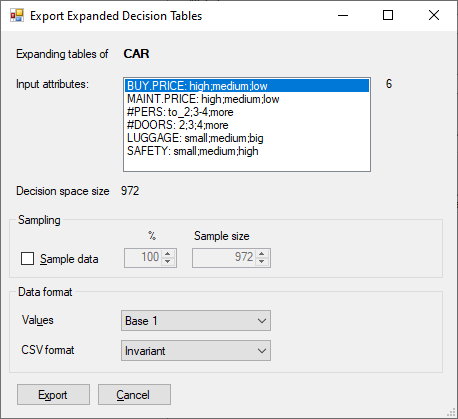
Expand decision tables command first opens a dialogue, which lists all basic qualitative attributes that affect the currently selected attribute and will appear as input attributes of the exported table. “Decision space size” displays the number of input value combinations (Warning: It can be large for large subtrees, leading to large exported files). Optionally, the exported data can be randomly sampled to less than 100% or less than the full number of combinations. “Data format” settings are initialized from Import/Export settings, but can be changed for each single export.
Export…/Export alternatives: Extract alternatives’ data from the current model and save it on an alternatives or Json <FileJson> file. Before exporting, you are asked to specify the name and format (“Tab-delimited”, “CSV” or “Json”) of the file.
When exporting alternatives from any of the Alternatives or Evaluation Pages, only alternatives visible on that page are exported. Otherwise, all alternatives are exported.
Settings…: View and edit user’s settings.
Exit: Close all windows and terminate the execution of DEXiWin.