Model Page
The Model Page of DEXiWin Model Window provides workspace and commands for editing a DEXi model: its structure, attributes, scales and functions, but excluding alternatives.
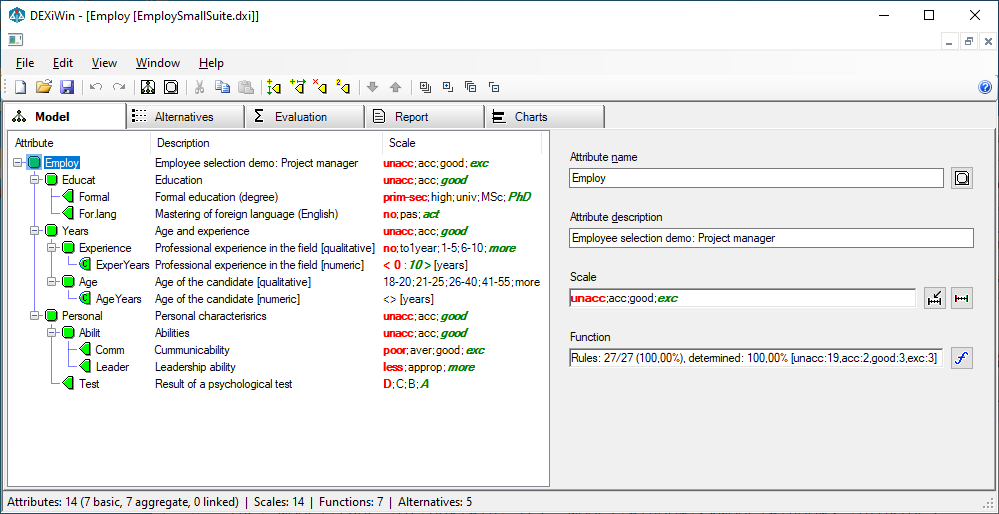
Workspace
The Model Page workspace consists of two main areas:
Model tree view (left): This area displays the structure of the edited model. The first column shows attributes and their status. There are up to three associated columns that display the selected attribute’s Description, Scale and Function summary. The visibility of individual colums can be selected through the View menu.
Attribute panel (right): Contains fields for editing the name, description, scale and function of the currently selected attribute in the Model tree view. This panel can be visible or not, depending on View menu settings.
There are four buttons located on the panel, which correspond to commands that activate editing windows:
 Attribute’s name and description
Attribute’s name and description Scale Editor, associated with
Scale Editor, associated with Function Editor (available only for aggregate attributes)
Function Editor (available only for aggregate attributes)
Commands
Model Page commands can be invoked by:
Model Editing Commands
 Edit model name and description:
Opens a separate window for editing this model’s name and description.
Edit model name and description:
Opens a separate window for editing this model’s name and description.
 Edit attribute name and description:
Opens a separate window for editing the name and description of the currently selected attribute.
Edit attribute name and description:
Opens a separate window for editing the name and description of the currently selected attribute.
 Add attribute: This command creates a new attribute
and inserts it into the tree as a sibling of the currently
selected attribute. The new attribute is automatically called “New”, so
you should consider giving it a more meaningful name.
Add attribute: This command creates a new attribute
and inserts it into the tree as a sibling of the currently
selected attribute. The new attribute is automatically called “New”, so
you should consider giving it a more meaningful name.
 Add child: Creates a new attribute and inserts it into the
tree as a child of the currently selected attribute.
The new attribute is automatically called “New”, so you should consider giving it a more meaningful name.
Add child: Creates a new attribute and inserts it into the
tree as a child of the currently selected attribute.
The new attribute is automatically called “New”, so you should consider giving it a more meaningful name.
 Delete attribute or subtree: The effect of this command depends on
the type of the currently selected attribute:
Delete attribute or subtree: The effect of this command depends on
the type of the currently selected attribute:
For an aggregate attribute: it discards all its descendants and its function, effectively converting it into a basic attribute.
For a basic attribute: it deletes that attribute.
Thus, to completely delete a sub-tree of attributes from the model, you should “delete it twice”.
 Cut: Equivalent to Copy followed by Delete attribute or subtree.
Cut: Equivalent to Copy followed by Delete attribute or subtree.
 Copy: Copies the currently selected sub-tree into the
clipboard for further use.
Copy: Copies the currently selected sub-tree into the
clipboard for further use.
 Paste: Inserts previously Cut or Copied sub-tree
into the model, replacing the currently selected basic attribute. Pasting
is enabled only when positioned on a basic attribute that has a compatible
scale with the cut/copied subtree.
Paste: Inserts previously Cut or Copied sub-tree
into the model, replacing the currently selected basic attribute. Pasting
is enabled only when positioned on a basic attribute that has a compatible
scale with the cut/copied subtree.
 Duplicate: Makes a copy of the currently selected attribute or
sub-tree and inserts it as a new top-level sub-tree in the model,
so that it can be moved around later.
Duplicate: Makes a copy of the currently selected attribute or
sub-tree and inserts it as a new top-level sub-tree in the model,
so that it can be moved around later.
 Move down: Moves the currently selected attribute one
place down according to what is shown in the tree view.
Move down: Moves the currently selected attribute one
place down according to what is shown in the tree view.
 Move up: Moves the currently selected attribute one place
up according to what is shown in the tree view.
Move up: Moves the currently selected attribute one place
up according to what is shown in the tree view.
 Search…: Open a window in which you can define a text to be
searched for in the model. You can also select components in which to
search: attribute names, attribute descriptions, and/or scales. The
search can be case sensitive or not.
Search…: Open a window in which you can define a text to be
searched for in the model. You can also select components in which to
search: attribute names, attribute descriptions, and/or scales. The
search can be case sensitive or not.
 Find next: Continues searching from the current position
in the model.
Find next: Continues searching from the current position
in the model.
 Undo: Undo the last tree-editing operation.
Undo: Undo the last tree-editing operation.
 Redo: Redo the last undone tree-editing operation.
Redo: Redo the last undone tree-editing operation.
Edit/Scale
 Edit scale…: Invokes the Scale Editor
to create or edit the scale of the currently selected attribute.
Edit scale…: Invokes the Scale Editor
to create or edit the scale of the currently selected attribute.
 Select scale…: Invokes the Scale Selector window
to select/change the scale of the current attribute from the list of compatible scales.
Select scale…: Invokes the Scale Selector window
to select/change the scale of the current attribute from the list of compatible scales.
 Delete scale: Deletes the scale of the currently
selected attribute.
Delete scale: Deletes the scale of the currently
selected attribute.
 Reverse scale: The scale of the currently selected
attribute is reversed: all scale’s values are put in reverse order, and
the scale’s order is changed from ascending to descending or vice
versa. The underlying functions, if any, are also changed so that the original
function mappings are preserved.
Reverse scale: The scale of the currently selected
attribute is reversed: all scale’s values are put in reverse order, and
the scale’s order is changed from ascending to descending or vice
versa. The underlying functions, if any, are also changed so that the original
function mappings are preserved.
Edit/Function
 Edit function: Invokes the Function
Editor to create or edit the aggregation or discretization
function corresponding to the currently selected aggregate attribute.
Edit function: Invokes the Function
Editor to create or edit the aggregation or discretization
function corresponding to the currently selected aggregate attribute.
 Delete function: Deletes the aggregation or discretization function
associated with the currently selected aggregate attribute.
Delete function: Deletes the aggregation or discretization function
associated with the currently selected aggregate attribute.
Commands Flatten decision tables and Decompose decision table restructure the table(s) associated with the currently selected aggregate attribute.
Other Model Editing Commands
The following model editing commands can also be invoked on the Model tree view:
F2 or double click on attribute name: Start editing attribute name.
Double click on attribute name or description: Start editing the text.
Drag and drop: Move individual attributes or sub-trees from one position in the model to another. After dropping, the moved subtree is attached as a child to the target attribute. Only those moves are allowed that do not introduce cycles in the model. A subtree cannot be moved to itself.
Join attributes: This is a special case of Drag and drop for joining (merging) two attributes together. It can be invoked by dragging a child attribute to the parent one, but only when the former is the only child of its parent and the scales of the attributes are compatible.
Attribute Status
In the Model tree view, attributes are associated with different icons that indicate their status.
Status of Aggregate Attributes
 : Aggregate attribute without defined scale and function.
: Aggregate attribute without defined scale and function. : Aggregate attribute with defined scale, but undefined function.
A function cannot be created due to incompletely defined child attributes.
: Aggregate attribute with defined scale, but undefined function.
A function cannot be created due to incompletely defined child attributes. : Aggregate attribute with defined scale, but undefined function.
A function can be created.
: Aggregate attribute with defined scale, but undefined function.
A function can be created. : Aggregate attribute with defined scale and function.
However, the function is not fully
determined.
: Aggregate attribute with defined scale and function.
However, the function is not fully
determined. : Aggregate attribute with defined scale and fully determined function
(the desired state of any function).
: Aggregate attribute with defined scale and fully determined function
(the desired state of any function).
Status of Basic Attributes
 : A basic attribute with an undefined scale.
: A basic attribute with an undefined scale. : A basic attribute with a defined
discrete (qualitative) scale.
: A basic attribute with a defined
discrete (qualitative) scale. : A basic attribute with a defined
continuous scale.
: A basic attribute with a defined
continuous scale. : A linked attribute.
: A linked attribute.
Remarks
Changing the structure and scales of attributes can substantially affect previously defined functions and alternatives. In some cases, for example when adding or deleting an attribute value, DEXiWin tries to adapt the affected function and alternatives so that information is preserved as much as possible. Unfortunately, such adaptation are not possible with some drastic changes, such as when adding or deleting attributes. In these cases, the function is deleted by DEXiWin and should be defined anew. Before deleting a function, DEXiWin issues a warning and asks for confirmation.
Consequently, you might want to develop your tree structure as completely as possible before attempting to define functions and alternatives.
 Expand all: Fully expand tree view and show all attributes.
Expand all: Fully expand tree view and show all attributes. Expand one level: Extends the display of the tree by expanding
the inner-most collapsed sub-trees by one level.
Expand one level: Extends the display of the tree by expanding
the inner-most collapsed sub-trees by one level. Collapse all: Fully collapse tree view so that only root attributes
are displayed.
Collapse all: Fully collapse tree view so that only root attributes
are displayed. Collapse one level: Collapses the display of the tree by one level.
Collapse one level: Collapses the display of the tree by one level. Add report: Add a new report tab to the
Add report: Add a new report tab to the  Tree view…: Open the
Tree view…: Open the