Evaluation Page
The primary functionality of the Evaluation Page of DEXiWin’s Model Window is to display evaluation results and facilitate the analysis of alternatives. Additionally, it supports all the alternative-editing operations that are primarily available on the Alternatives Page. Essentially, the Alternatives and Evaluation pages differ only in that the former considers only basic attributes and input data, while the latter extends this to all model attributes and focuses on the evaluation and analysis aspects of the process.
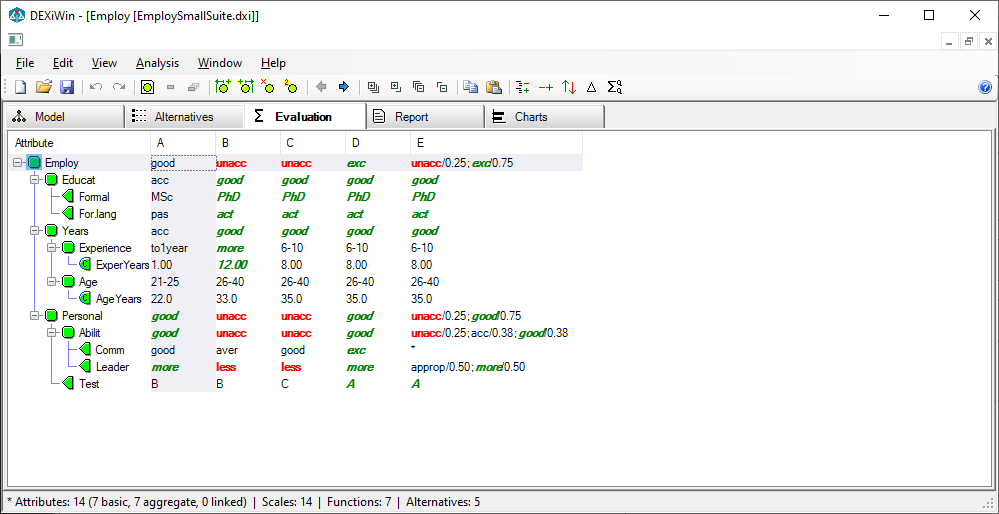
Workspace
The Evaluation Page workspace consists of a table that displays values corresponding to all attributes in the model, both basic and aggregate. The table displays the tree structure of attributes and allows collapsing and expanding aggregate sub-trees, similarly as on the Model Page. Values of basic attributes can be edited in the same way as on the Alternatives Page.
Two additional columns might be displayed in the table, depending on View Menu settings: basic attributes’ descriptions and scales, respectively.
You can select some cell in the table by clicking on it or by moving there using keyboard arrow keys. Home and End keys move the selection to the first and last row, respectively.
To enter a cell value that corresponds to a qualitative basic attribute, you can:
press F2 or double click the cell; this shows a drop-down list that allows selecting a single value;
right-click the cell and select an item from the pop-up menu; or
press one of the keys 1, 2, …, on the keyboard, which represent consecutive scale values, or the key *, which denotes an undefined value.
Only single values can be entered in these ways. Other value types, particularly sets and value distributions, can be entered using the Value Editor.
Cell values that correspond to continuous basic attributes can only be edited in-place in the table after pressing F2 or double-clicking the cell.
Alternatives are re-evaluated automatically after changing any input value.
Values of aggregate attributes cannot be edited, because they are calculated by DEXiWin.
Commands
Evaluation Page commands can be invoked by:
Evaluation Editing Commands
 Edit alternative name and description:
Opens a separate window for editing the name and description of the currently selected alternative (table column).
Edit alternative name and description:
Opens a separate window for editing the name and description of the currently selected alternative (table column).
 Edit selected value: Shows a drop-down list for entering a single value in the selected cell.
Edit selected value: Shows a drop-down list for entering a single value in the selected cell.
 Open value editor: Invoke Value Editor for entering any
DEX-value type in the selected cell.
Open value editor: Invoke Value Editor for entering any
DEX-value type in the selected cell.
 Add alternative to the left: Inserts a new column to the left of the
currently selected column. The new alternative is named “New” and all its
value cells are set to
Add alternative to the left: Inserts a new column to the left of the
currently selected column. The new alternative is named “New” and all its
value cells are set to <undefined>.
 Add alternative to the right: Inserts a new column to the right of the
currently selected column. The new alternative is named “New” and all its
value cells are set to
Add alternative to the right: Inserts a new column to the right of the
currently selected column. The new alternative is named “New” and all its
value cells are set to <undefined>.
 Delete selected alternative: Deletes the alternative displayed in the currently selected table column.
Delete selected alternative: Deletes the alternative displayed in the currently selected table column.
 Duplicate selected alternative: Duplicates the currently selected alternative and places it
to the right of the original column. An asterisk ‘*’ is added to the copied alternative name.
Duplicate selected alternative: Duplicates the currently selected alternative and places it
to the right of the original column. An asterisk ‘*’ is added to the copied alternative name.
 Move left: Moves the currently selected column one position to the left.
Move left: Moves the currently selected column one position to the left.
 Move right: Moves the currently selected column one position to the right.
Move right: Moves the currently selected column one position to the right.
 Copy alternatives: Copies contents of the whole table to the clipboard for further use.
The copied data format is the same as used in an alternatives file.
Copy alternatives: Copies contents of the whole table to the clipboard for further use.
The copied data format is the same as used in an alternatives file.
 Paste alternatives: Inserts previously Copied data into
the table. Existing alternatives that have the same names as
pasted alternatives are overwritten by imported data.
Otherwise, pasted alternatives are inserted in the model.
Paste alternatives: Inserts previously Copied data into
the table. Existing alternatives that have the same names as
pasted alternatives are overwritten by imported data.
Otherwise, pasted alternatives are inserted in the model.
 Undo: Undo the last alternative-editing operation.
Undo: Undo the last alternative-editing operation.
 Redo: Redo the last undone alternative-editing operation.
Redo: Redo the last undone alternative-editing operation.
Remarks
See instructions for exchanging alternatives’ data with other software.
 Expand all: Fully expand tree view and show all attributes.
Expand all: Fully expand tree view and show all attributes. Expand one level: Extends the display of the tree by expanding
the inner-most collapsed sub-trees by one level.
Expand one level: Extends the display of the tree by expanding
the inner-most collapsed sub-trees by one level. Collapse all: Fully collapse tree view so that only root attributes
are displayed.
Collapse all: Fully collapse tree view so that only root attributes
are displayed. Collapse one level: Collapses the display of the tree by one level.
Collapse one level: Collapses the display of the tree by one level. Add report: Add a new report tab to the
Add report: Add a new report tab to the  Selective explanation: Identifying
particular advantages and disadvantages of an alternative.
Selective explanation: Identifying
particular advantages and disadvantages of an alternative. Plus/Minus Analysis: Investigating the effects of changing
single basic attribute values by one or more steps up and down.
Plus/Minus Analysis: Investigating the effects of changing
single basic attribute values by one or more steps up and down. Target analysis: Investigating the changes of
multiple input values that may improve or degrade an alternative.
Target analysis: Investigating the changes of
multiple input values that may improve or degrade an alternative. Compare alternatives: Compare an alternative with one or more other alternatives.
Compare alternatives: Compare an alternative with one or more other alternatives. Qualitative-Quantitative evaluation: Combined discrete-numeric evaluation of alternatives.
Qualitative-Quantitative evaluation: Combined discrete-numeric evaluation of alternatives.