Report Manager
Report Manager is aimed at managing DEXiWin reports that contain multiple report elements. Those elements can be:
individually selected and deselected for displaying in the report,
added to the report,
deleted from the report,
duplicated,
shown in a separate window, and
copied or moved to other Report Pages.
Additionally, it is possible to change the order and individual settings of elements.
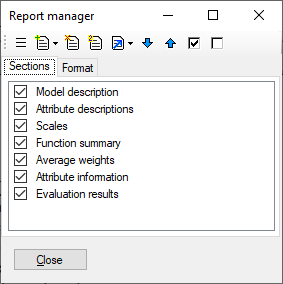
Workspace
Report Manager consists of two pages: Elements and Format.
Elements page displays a list of elements included in the report. Elements can be individually selected. Only selected elements are actually displayed in the report.
Double-clicking an item on the Elements page opens up the Report Parameters window, providing an opportunity to edit this element’s properties.
Format page allows changing two settings that apply to the entire report: report title and font.
Commands
Commands, available as buttons on the toolbar and menu items on the right-click pop-up menu, are:
 Report parameters: Opens the Report Parameters window for
editing the detailed settings of the currently selected report element.
Report parameters: Opens the Report Parameters window for
editing the detailed settings of the currently selected report element.
 Add report element: A drop-down button providing a list of all available
report elements. After an element has been selected, it is added
to the Elements list using the default settings, which can be modified later.
Add report element: A drop-down button providing a list of all available
report elements. After an element has been selected, it is added
to the Elements list using the default settings, which can be modified later.
 Delete report element: Delete the currently selected element from the list.
Delete report element: Delete the currently selected element from the list.
 Duplicate report element: Duplicate the currently selected element and
place the copy just after it in the list.
Duplicate report element: Duplicate the currently selected element and
place the copy just after it in the list.
 Show, copy or move report element: This drop-down menu button provides three items:
Show, copy or move report element: This drop-down menu button provides three items:
 Show in a window: Shows the currently selected element in a separate window,
either in the previewer or browser (internal or system),
depending on settings.
Show in a window: Shows the currently selected element in a separate window,
either in the previewer or browser (internal or system),
depending on settings.Copy to…: Copies the currently selected element to another tab, either a new tab or one that already exists in the Model Window.
Move to…: Moves the currently selected element to another tab, either a new tab or one that already exists in the Model Window.
 Move down: Move the currently selected element one position down in the list.
Move down: Move the currently selected element one position down in the list.
 Move up: Move the currently selected element one position up in the list.
Move up: Move the currently selected element one position up in the list.
 Select all report elements: Check all elements in the list.
Select all report elements: Check all elements in the list.
 Unselect all report elements: Uncheck all elements in the list.
Unselect all report elements: Uncheck all elements in the list.