Value Editor
Value Editor allows editing any DEX-value type. It is activated from the Alternatives or Evaluation Page while attempting to change a value assigned to some qualitative basic DEX attribute. Any of the following value types can be assigned to any qualitative basic attribute:
Value type can be selected using the top-most drop-down button shown in Value Editor. The editor contents adapts accordingly. When switching between different value types, the editor tries to preserve any previously defined information and carries it to the new type, whenever possible.
Undefined Value
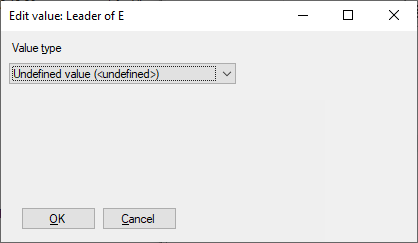
<undefined> is a primitive value type, indicating that some value has not been determined yet
or is unknown to the level that cannot be represented by some other value type. This is an initial value
for new alternatives. Any operation involving <undefined> yields an <undefined> result.
Before evaluation, an undefined value may be, depending on
evaluation settings, interpreted as a full value set.
Single Value
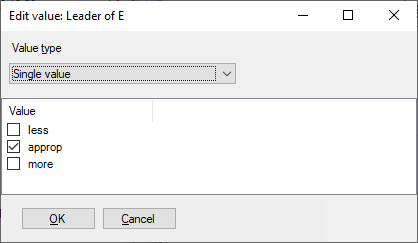
Single value is the most common DEX value type. It consists of a single value taken from the corresponding attribute’s qualitative value scale (“approp” in the above example). Values of this type are usually entered directly on the Alternatives and Evaluation Pages.
Value Set
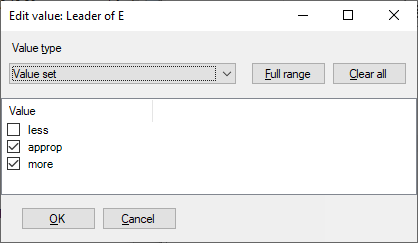
A value set consists of zero or more values taken from the corresponding attribute’s qualitative value scale (“approp” and “more” in the above example). All values from the set are considered when evaluating alternatives.
There are two special subsets, which can be assigned to the edited value using the buttons:
Full range: The set of all values (often denoted
*)Clear all: The empty set. In DEXiWin evaluations, the empty set is interpreted as the full set.
Value Distribution
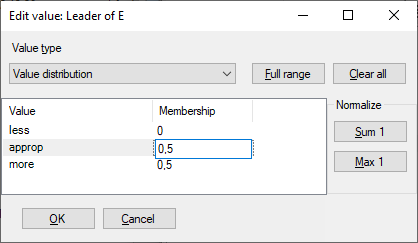
This is the most general DEX value type that includes all other types as special cases. A distribution is composed of value/membership pairs, where:
value is some discrete value from the corresponding attribute’s qualitative scale, and
membership is a numeric value, normally in the [0,1] interval, which can be interpreted either as a probability or fuzzy set membership.
In the table, membership values can be edited after pressing F2 or double-clicking the cell.
Two assignments can be made using the buttons:
Full range: Assign 1.0 to all value memberships (corresponds to the full set)
Clear all: Assign 0.0 to all value memberships (corresponds to the empty set)
Entered membership values can be normalized using the buttons:
Sum 1: Proportionally scale the values so that their sum becomes 1
Max 1: Proportionally scale the values so that their maximum becomes 1
The former normalization is better suited for probabilistic, and the latter for fuzzy interpretation of value distributions.