Qualitative Scale Editor
A qualitative scale can be associated with any attribute. Basically, a qualitative scale is just a list of values, which may, but need not, be preferentially ordered. You can add and delete these values, give them names and optional descriptions, change their order and categorize them as ‘bad’, ‘neutral’ or ‘good’.
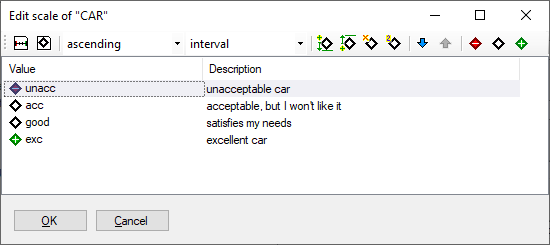
Workspace
Qualitative Scale Editor consists primarily of a Value table. Each scale value has a name (usually a short string) and an optional description (used only for documentation).
Editing commands can be issued through buttons and selection lists in the editor’s toolbar, and by selecting items from the menu that appears after clicking the right mouse button.
Commands
F2, pressed while positioned on some selected value name or description, starts editing of the underlying text.
 Edit scale value and description: Open a separate window for editing this scale’s name and description.
Edit scale value and description: Open a separate window for editing this scale’s name and description.
 Edit value name and description: Open a separate window for editing the name and description of
the currently selected scale value.
Edit value name and description: Open a separate window for editing the name and description of
the currently selected scale value.
Scale order: a list for defining the scale’s preferential order, which can be: ascending, descending or unordered.
Scale type: a list to define how to display DEX values on this scale:
interval: it is allowed to use intervals, such as
<=acc, orcategorical, i.e., always display values without intervals, for instance
bad; acc.
 Add value down: Inserts a new value right after the currently selected value.
The default name of this value is “new”, and you may want to rename it by pressing F2.
Add value down: Inserts a new value right after the currently selected value.
The default name of this value is “new”, and you may want to rename it by pressing F2.
 Add value up: Inserts a new value right before the currently selected value.
Add value up: Inserts a new value right before the currently selected value.
 Delete value: Deletes the currently selected value.
Delete value: Deletes the currently selected value.
 Duplicate value: Duplicates the currently selected value and
inserts it right after the currently selected value.
Duplicate value: Duplicates the currently selected value and
inserts it right after the currently selected value.
 Move down: Moves the currently selected value one place
down along the value list.
Move down: Moves the currently selected value one place
down along the value list.
 Move up: Moves the currently selected value one place up
in the value list.
Move up: Moves the currently selected value one place up
in the value list.
 Set bad category: Set the category of the currently selected value
to ‘bad’.
Set bad category: Set the category of the currently selected value
to ‘bad’.
 Set neutral category: Set the category of the currently selected
value to ‘neutral’ (nor ‘bad’ nor ‘good’).
Set neutral category: Set the category of the currently selected
value to ‘neutral’ (nor ‘bad’ nor ‘good’).
 Set good category: Set the category of the currently selected value
to ‘good’.
Set good category: Set the category of the currently selected value
to ‘good’.
Remarks
Editing a scale (especially adding and deleting values) may affect already defined functions. DEXiWin tries to adapt the affected functions so that their ‘meaning’ is preserved as much as possible, but you should be careful and verify all affected functions after making such changes.
Ascending scales are strongly recommended: they improve the comprehensibility of models and simplify the editing of aggregation functions.
Displaying ascendingly ordered DEX values with intervals is usually more compact and comprehensible than as categorical, and is thus recommended. However, the categorical setting may be better suited for unordered scales and whenever intervals appear inappropriate or confusing, which largely depends on scale definition.
The concept of value category (‘bad’, ‘neutral’, ‘good’) is meaningful only
with ordered scales. Thus, the commands  ,
,  and
and  do not work with unordered scales. For ordered scales,
categories must be ordered, too. Therefore, categories can be assigned only so
that zero or more ‘bad’ values are followed by zero or more ‘neutral’
values, which are then followed by zero or more ‘good’ values - in the ascending or descending direction,
depending on scale order.
do not work with unordered scales. For ordered scales,
categories must be ordered, too. Therefore, categories can be assigned only so
that zero or more ‘bad’ values are followed by zero or more ‘neutral’
values, which are then followed by zero or more ‘good’ values - in the ascending or descending direction,
depending on scale order.