Copying and Pasting Alternatives
Alternatives and Evaluation windows of DEXiWin offer Edit/Copy and Edit/Paste commands that transfer data about alternatives to and from the system clipboard, respectively. In this way, alternatives can be exported to and imported from other programs, such as Microsoft Excel.
The Edit/Copy command copies the whole contents of the evaluation table to the clipboard. The format of copied data is determined by Settings/Import-Export.
Conversely, Edit/Paste copies the clipboard data to the evaluation table. The format of pasted data is expected to match the Import-Export settings. Existing alternatives that have the same names as alternatives in the clipboard are overwritten while imported. Other alternatives, whose names are not present in the evaluation table, are inserted in the model.
See Alternatives Data File for more information about data formats.
Recommendation
In order to configure importing alternatives’ data from spreadsheet software, such as Excel, we suggest the following steps:
First, define a few alternatives in the DEX model. Make sure that their names are defined and distinct.
On the Alternatives or Evaluation page, do Edit/Copy.
Switch to the spreadsheet and paste the data there. This will indicate the data format that will be expected by DEXiWin later when transfering it back.
Change the data in the spreadsheet. Respect the format of data cells, which should match Import/Export Settings. You can add new alternatives, however take care of their names, considering that equally-named alternatives will be joined into a single one in DEXiWin.
In the spreadsheet, select and copy the data table that you want to transfer to DEXiWin.
Switch back to the Alternatives or Evaluation page in DEXiWin and do Edit/Paste. The data table should change instantly so as to contain the pasted data.
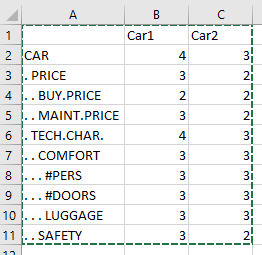
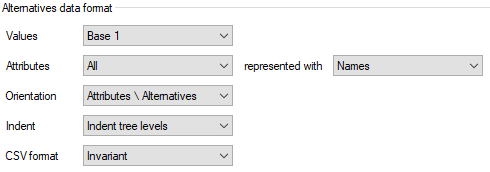
The above example shows alternatives pasted to Excel (left) using the format settings (right).