Model Page
The Model Page of DEXi model window provides workspace and commands for editing a DEXi model: its structure, attributes, scales and utility functions, but excluding options and program settings.
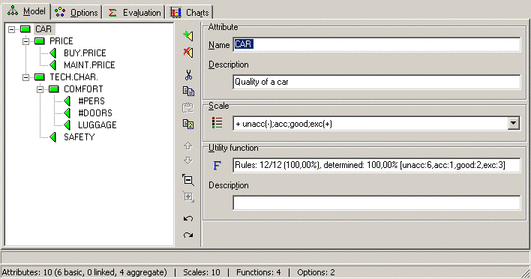
Workspace
The workspace consists of four main areas that correspond to the following model components:
Tree of attributes: On the left, there is an “Explorer-like” Tree View that displays the structure of the edited model. It has an associated vertical toolbar. All toolbar buttons and most of the corresponding Edit Menu commands refer to the currently selected attribute in the tree.
Attribute: There are two entry fields in which you can name (or rename) the currently selected attribute and optionally provide its description.
Scale of the currently selected attribute: You can either select an existing scale from a pull-down list, or press
 to open the Scale Editor.
Whenever the attribute’s scale has been already defined, the list of
scales contains only ‘compatible’ scales - the ones having the same
number of values.
to open the Scale Editor.
Whenever the attribute’s scale has been already defined, the list of
scales contains only ‘compatible’ scales - the ones having the same
number of values.Utility function of the currently selected aggregate attribute. There are three parts: a read-only field showing the current status of the function, the button
 to invoke the Function
Editor, and a field for entering an
optional description of the function. The utility function area is
not available for basic attributes.
to invoke the Function
Editor, and a field for entering an
optional description of the function. The utility function area is
not available for basic attributes.
Commands
To invoke a command, you may either:
press a button shown in the window,
select an item from the Edit Menu, or
select an item from the pop-up menu that appears after right-clicking the mouse button.
The Model Page provides the following commands:
 Add attribute: This command creates a new attribute
and inserts it into the tree as a descendant (‘child’) of the currently
selected attribute. The new attribute is automatically called “New”, so
you should consider giving it a more meaningful name.
Add attribute: This command creates a new attribute
and inserts it into the tree as a descendant (‘child’) of the currently
selected attribute. The new attribute is automatically called “New”, so
you should consider giving it a more meaningful name.
 Delete subtree or item: This command depends on
the type of the currently selected attribute:
Delete subtree or item: This command depends on
the type of the currently selected attribute:
For an aggregate attribute: it discards all its descendants and its utility function, effectively converting it into a basic attribute.
For a basic attribute: it deletes that attribute
Thus, to completely delete a sub-tree of attributes, you should “delete it twice”.
 Cut: Equivalent to Copy followed by Delete subtree or
item.
Cut: Equivalent to Copy followed by Delete subtree or
item.
 Copy: Copies the currently selected sub-tree into the
clipboard for further use.
Copy: Copies the currently selected sub-tree into the
clipboard for further use.
 Paste: Inserts previously Cut or Copied sub-tree
into the model, positioning it as a descendant (‘child’) of the
currently selected attribute.
Paste: Inserts previously Cut or Copied sub-tree
into the model, positioning it as a descendant (‘child’) of the
currently selected attribute.
 Duplicate: Makes a copy of the currently selected
sub-tree and inserts it as a new top-level tree in the model, so that it
can be easily moved around.
Duplicate: Makes a copy of the currently selected
sub-tree and inserts it as a new top-level tree in the model, so that it
can be easily moved around.
 Move up: Moves the currently selected attribute one place
up according to what is shown in the tree view.
Move up: Moves the currently selected attribute one place
up according to what is shown in the tree view.
 Move down: Moves the currently selected attribute one
place down according to what is shown in the tree view.
Move down: Moves the currently selected attribute one
place down according to what is shown in the tree view.
 Find…: Opens a window in which you can define a text to be
searched for in the model. You can also select components in which to
search: attribute names, attribute descriptions, and/or scales. The
search can be case sensitive or not.
Find…: Opens a window in which you can define a text to be
searched for in the model. You can also select components in which to
search: attribute names, attribute descriptions, and/or scales. The
search can be case sensitive or not.
 Find next: Continues searching from the current position
in the model.
Find next: Continues searching from the current position
in the model.
 Shrink tree: Shrinks the display of the tree by one level.
Shrink tree: Shrinks the display of the tree by one level.
 Expand tree: Extends the display of the tree by expanding
the inner-most collapsed sub-trees.
Expand tree: Extends the display of the tree by expanding
the inner-most collapsed sub-trees.
 Undo: Undo the last tree-editing operation.
Undo: Undo the last tree-editing operation.
 Redo: Redo the last undone tree-editing operation.
Redo: Redo the last undone tree-editing operation.
 Scale: Invokes the Scale Editor
to create or edit the scale of the currently
selected attribute.
Scale: Invokes the Scale Editor
to create or edit the scale of the currently
selected attribute.
 Delete scale: Deletes the scale of the currently
selected attribute.
Delete scale: Deletes the scale of the currently
selected attribute.
 Reverse scale: The scale of the currently selected
attribute is reversed: all scale’s values are put in reverse order, and
the scale’s order is changed from decreasing to increasing or vice
versa. The underlined utility functions, if any, are also changed so
that the original value mappings are preserved.
Reverse scale: The scale of the currently selected
attribute is reversed: all scale’s values are put in reverse order, and
the scale’s order is changed from decreasing to increasing or vice
versa. The underlined utility functions, if any, are also changed so
that the original value mappings are preserved.
 Utility function: Invokes the Function
Editor to create or edit the utility
function of the currently selected aggregate
attribute.
Utility function: Invokes the Function
Editor to create or edit the utility
function of the currently selected aggregate
attribute.
 Delete function: Deletes the utility function of
the currently selected aggregate attribute.
Delete function: Deletes the utility function of
the currently selected aggregate attribute.
Remarks
Changing the structure and scales of attributes can severely affect previously defined utility functions. In some cases, for example when adding or deleting an attribute value, DEXi tries to adapt the affected function so that its ‘meaning’ is preserved as much as possible. Unfortunately, such adaptation is impossible with more extensive changes, particularly when adding or deleting function arguments. In these cases, the function must be deleted and defined anew. Before deleting a function, DEXi issues a warning and asks for your confirmation.
Consequently, you might want to develop your tree structure as completely as possible before attempting to define utility functions.