Tree View
Tree View is an important part of the DEXi model window and its Model Page. It shows the structure of the currently edited DEXi model.
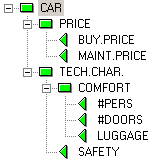
In Tree View, you can:
Select a single attribute by clicking it or using keyboard arrows.
Invoke Model Page commands. Most of these commands refer to the currently selected attribute.
Move attributes and subtrees shown in the Tree View using standard drag-and-drop mouse commands.
Expand and collapse the display of sub-trees by clicking the symbols
 and
and  , respectively.
, respectively.
Status
While editing the model, the status of its attributes is shown in Tree View using the following symbols:
 Incomplete basic attribute: an attribute having an
undefined scale.
Incomplete basic attribute: an attribute having an
undefined scale.
 Completely defined basic attribute.
Completely defined basic attribute.
 Aggregate attribute whose utility
function cannot be constructed due to undefined
scales of its own and/or its descendants.
Aggregate attribute whose utility
function cannot be constructed due to undefined
scales of its own and/or its descendants.
 Aggregate attribute with an undefined utility
function (but everything is ready for its
construction).
Aggregate attribute with an undefined utility
function (but everything is ready for its
construction).
 Aggregate attribute with a partially or
incompletely defined utility function.
Aggregate attribute with a partially or
incompletely defined utility function.
 Aggregate attribute with a fully defined (100%
determined) utility
function.
Aggregate attribute with a fully defined (100%
determined) utility
function.
Remark
Usually, the goal is to completely define all DEXi
model components. In Tree View, this is indicated
by “all green” status symbols. Occasionally and only with a good reason,
it is acceptable to leave a partially defined utility function
 and/or to have a linked attribute
and/or to have a linked attribute  .
.