Analysis Menu
The DEXi Analysis Menu is available only from the Evaluation Page. This menu provides commands for the analysis of options. Each command creates and previews an option analysis report.
Option analyses
 Selective explanation: Displays particularly
strong and weak values of the currently selected option. This method
finds and displays all connected subtrees of attributes whose values are
either all good (for strong points) or bad (for weaknesses).
Selective explanation: Displays particularly
strong and weak values of the currently selected option. This method
finds and displays all connected subtrees of attributes whose values are
either all good (for strong points) or bad (for weaknesses).
 “Plus-minus 1” analysis: This analysis
investigates the effects of changing each basic
attribute by one value down and up (if possible),
independently of other attributes. The analysis is carried out for the
currently selected option and displays the effects of changes on the
currently selected aggregate attribute.
“Plus-minus 1” analysis: This analysis
investigates the effects of changing each basic
attribute by one value down and up (if possible),
independently of other attributes. The analysis is carried out for the
currently selected option and displays the effects of changes on the
currently selected aggregate attribute.
 Option generator: Tries to find combinations of
input option values that either improve or degrade the selected output
value of the currently selected option. In comparison with selective
explanation, which considers only one-step changes of a single attribute
at a time, option generator performs an exhaustive combinatorial search
for multi-value changes of multiple input attributes. After choosing an
output (goal) value, DEXi opens a dialogue in which you can define the
following parameters of option generation:
Option generator: Tries to find combinations of
input option values that either improve or degrade the selected output
value of the currently selected option. In comparison with selective
explanation, which considers only one-step changes of a single attribute
at a time, option generator performs an exhaustive combinatorial search
for multi-value changes of multiple input attributes. After choosing an
output (goal) value, DEXi opens a dialogue in which you can define the
following parameters of option generation:
Option and goal attribute of the analysis.
Direction: whether to improve or degrade the current value.
Selection of attributes whose values are modified in the analysis.
Steps: The maximum number of value steps to be checked at all the selected attributes.
Unidirectional: When enabled, only unidirectional value changes are checked, i.e., only up when trying to improve the goal value and only down when degrading. Notice that with disabled Unidirectional setting, the goal value can be improved by improving values of some attributes, while degrading values of some other attributes at the same time.
Maximum number of generated solutions: Option generator involves a combinatorial search algorithm that may eventually generate a huge number of solutions. This parameter limits the search to a reasonable number and reduces the execution time.
Maximum number of solutions shown in the report. This parameter limits the number of solutions that are actually included in the report.
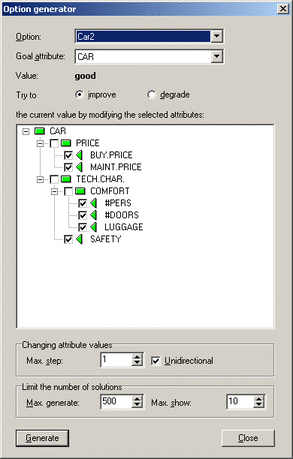
 Compare options: This command creates a report
that is similar to the common Evaluation results
report, but highlights differences between
options. First, DEXi opens a dialogue in which you can choose a primary
option and a list of secondary options:
Compare options: This command creates a report
that is similar to the common Evaluation results
report, but highlights differences between
options. First, DEXi opens a dialogue in which you can choose a primary
option and a list of secondary options:
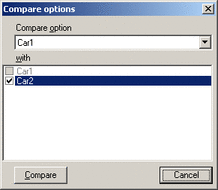
After selection, DEXi makes a report in which it compares the primary option with each secondary one. The primary option values are displayed in full, whereas the secondary options’ values are displayed only when they differ from the primary option.
When selecting options on the Compare options dialogue (see example above), you can right-click on the list of options, which gives you two additional commands:
 Select all options: Select all options other than the
primary one.
Select all options: Select all options other than the
primary one.
 Unselect all options: Exclude all options from
comparison.
Unselect all options: Exclude all options from
comparison.
See also
Example analysis reports created using the Car Evaluation Model.