Charts Page
The Charts Page of DEXi model window provides workspace and commands to create graphical displays of evaluation results.
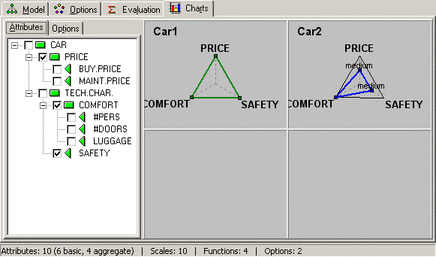
Workspace
The workspace consists of a selection area on the left and chart display on the right. The selection area consists of two sub-pages (‘tabs’):
Attributes: This page shows the tree structure of the current DEXi model. There, you can check attributes that constitute chart’s dimensions.
Options: This page shows the list of currently defined options. You can check individual options to be displayed in the current chart. This selection also determines which options are displayed in reports or exported to files.
The chart type is determined according to the number of checked attributes (see chart examples):
No attributes: No chart is displayed
One attribute: Bar chart
Two attribute: Scatter chart
Three or more attributes: Radar chart
Radar charts can display only one option at the same time. To choose which option is displayed, select it (‘highlight’ its name) on the Options sub-page.
Commands
To invoke a command, you may either:
select an item from the Chart Menu,
right-click and select an item from the pop-up menu.
Show all options: Select all options for display.
Hide all options: Hide all options from display. [Usually, this is followed by selecting individual options from the Options sub-page.]
Show values: When this item is checked, full scale value names are shown in charts. Otherwise, only their ordinal numbers are displayed. [This is typically used to save space or to avoid overlapping text.]
Show option names: This item controls whether option names are displayed in charts or not. [This may also save space or avoid overlapping text.]
Four options: This item is available only for radar charts. When it is checked, four radar charts and thus four options are shown simultaneously. Otherwise, there is only one large chart that displays one option.
 Copy chart: Copies the current chart into the clipboard so
that it can be pasted into other documents. Available formats for
pasting are ‘Windows Metafile’ and ‘Enhanced Metafile’.
Copy chart: Copies the current chart into the clipboard so
that it can be pasted into other documents. Available formats for
pasting are ‘Windows Metafile’ and ‘Enhanced Metafile’.