Options Page
The Options Page of DEXi model window provides workspace and commands for editing option descriptions: option names and option values assigned to basic attributes of the currently edited DEXi model.
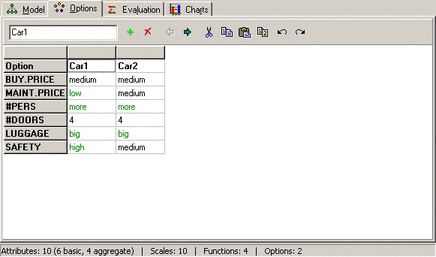
Workspace
The workspace provides a table for editing option data. Each column represents an option. The first row displays options’ names and each of the remaining rows corresponds to one basic attribute.
Above the table, there is a toolbar consisting of:
a data-entry field, used to edit the value of a single cell in the table, and
command buttons.
To enter an option name, select a corresponding name cell in the table and edit it contents in the data-entry field.
Double-clicking on the leftmost table heading auto-adjusts the width of all columns in the table. Double clicking above each column auto-adjusts the width of that particular column.
To enter a cell value other than name, you can:
select an item from the data-entry field,
right-click and select an item from the pop-up menu; or
press one of the keys 1, 2, …, on the keyboard, which represent consecutive scale values, or the key *, which denotes an undefined value.
Commands
To invoke a command, you may either:
press a button shown in the toolbar,
select an item from the Edit Menu.
All commands refer to the option (column) whose cell is currently selected in the table.
 Add option: Inserts a new column to the right of the
currently selected option. The new option is named ‘New’ and all its
value cells are set to ‘*’ (‘undefined’).
Add option: Inserts a new column to the right of the
currently selected option. The new option is named ‘New’ and all its
value cells are set to ‘*’ (‘undefined’).
 Delete option: Deletes the currently selected
option.
Delete option: Deletes the currently selected
option.
 Move left: Moves the currently selected column one place
to the left.
Move left: Moves the currently selected column one place
to the left.
 Move right: Moves the currently selected column one
place to the right.
Move right: Moves the currently selected column one
place to the right.
 Cut: Equivalent to Copy followed by Delete option.
Cut: Equivalent to Copy followed by Delete option.
 Copy: Copies the currently selected option (column of cells)
into the clipboard for further use.
Copy: Copies the currently selected option (column of cells)
into the clipboard for further use.
 Paste: Inserts previously Cut or Copied column into
the table, positioning it to the right of the currently selected column.
Paste: Inserts previously Cut or Copied column into
the table, positioning it to the right of the currently selected column.
 Duplicate: Duplicates the currently selected column.
Duplicate: Duplicates the currently selected column.
 Undo: Undo the last option-editing operation.
Undo: Undo the last option-editing operation.
 Redo: Redo the last undone option-editing operation.
Redo: Redo the last undone option-editing operation.
Remarks
Duplicating columns is very useful for ‘what-if’ analysis: duplicate an option, then leave the original intact and modify only its copy. In this way, you can easily compare the effects of changes on evaluation results.