Function Chart
Function Chart displays the current function edited in the Function Editor using a three-dimensional chart. The function is displayed in a point-by-point way, where each colored dot represents one decision rule. Points are connected with lines, which serve only for visualization and are not part of the function definition.
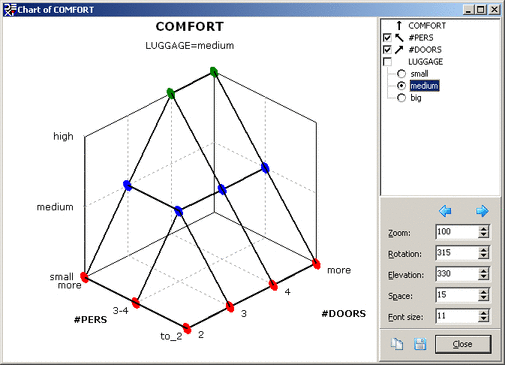
The vertical chart axis always corresponds to the output attribute. The two ground chart axes correspond to two function arguments (two input attributes). For functions that have more than two input attributes, the chart essentially displays only a three-dimensional “intersection” through the function, using two ground attributes together with fixed values of the remaining input attributes. You can select the ground attributes and the values of the remaining attributes using the control at the top-right part of the window.
Arrows, which are displayed in the control area, indicate the axis used for displaying the corresponding attribute. Clicking on an arrow, you may reverse the scale shown on that axis.
The graphical display can be altered by controls at the right-bottom part of the window: Zoom, Rotation (horizontal), Elevation (vertical), Space (placement of ground axes’ labels), and Font size. Dragging with the mouse also rotates the chart. Double clicking in the chart area resets these controls.
Buttons on the Function Chart have the following functions:
 Previous chart: display the previous
three-dimensional graphical “intersection” through the function.
Previous chart: display the previous
three-dimensional graphical “intersection” through the function.
 Next chart: display the next three-dimensional
graphical “intersection” through the function.
Next chart: display the next three-dimensional
graphical “intersection” through the function.
 Copy: copy the chart to clipboard.
Copy: copy the chart to clipboard.
 Save: save the chart to a ‘Bitmap (*.bmp)’ or ‘Enhanced
Metafile (*.emf)’ file.
Save: save the chart to a ‘Bitmap (*.bmp)’ or ‘Enhanced
Metafile (*.emf)’ file.