Handling Non-Entered Function Values
In Function Editor, utility function values are either entered by the user or non-entered. Entered values are shown in bold and are never changed by DEXi during the editing session. This is, however, not the case with non-entered values, which are handled by DEXi with the purpose to aid and simplify the function editing process, and maintain the consistency of function definitions. Non-entered values are shown in normal typeface and, by default, they are recalculated whenever the table changes. The calculation is based on already entered values and other available information (particularly weights).
DEXi uses two strategies for calculating non-entered values, which can be individually activated or deactivated using the two corresponding checkboxes on the Function Editor toolbar: Use scale orders and Use weights.
Important: These strategies are available only for functions whose attributes have increasingly ordered scales. For other functions, Function Editor does not show the corresponding checkboxes and the strategies are disabled.
Scale orders
This strategy takes into account the ordering of scales. Consider the function y=f(x), where both y and x have increasingly ordered scales. Then, whenever x increases, it is clear that f(x) should also increase or remain constant. This function property is known as monotonicity.
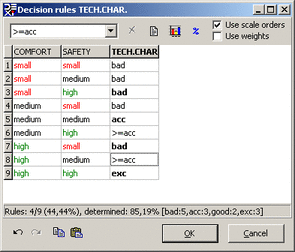
It is easy to see that, in general, monotonicity narrows the intervals of values that can be assigned to non-entered cells. For example, the rule 5 above assigns acc to the combination COMFORT=medium and SAFETY=medium. From this, it immediately follows that for any rules having COMFORT or SAFETY better than medium, the TECH.CHAR. value should be acc or better - this is exactly what is shown with rules 6 and 8 above. Similarly, the entered bad value of rule 7 implies that the value of non-entered rules 4 and 1 is bad, too.
This strategy fails whenever the user enters values that violate monotonicity and therefore the function becomes inconsistent. When the user attempts to enter a violating (“inconsistent”) value into a monotone rule set, DEXi issues a warning and requests confirmation. In the case that the user confirms such entry, DEXi deactivates the scale order strategy and disables the Use scale orders checkbox. The checkbox remains disabled as long as the entered rules violate monotonicity. If monotonicity is reestablished later, the checkbox is enabled again, but it remains unchecked; the user must explicitly check it to reestablish the scale order strategy.
When a function is in an inconsistent state and “Mark inconsistent” popup menu item is enabled, inconsistent rule values in the table are displayed as underlined. In order to achieve consistency, function values have to be changed so that no underlined entries remain.
Hint: Observe the status of Use scale orders checkbox. When it is disabled (grayed-out), your function is non-monotone. When it is enabled, the function is monotone, and underlined entries in the table indicate the possible sources of inconsistency. When the checkbox is enabled, the function is monotone. Notice that the scale order strategy is in effect only when the checkbox is enabled and actually checked.
Weights
This strategy calculates the values of non-entered rules using a hyperplane (linear function), which is constructed using weights, as defined in the Weight Editor, and other already entered rules. The hyperplane is constructed so that its slopes correspond to weights required by the user, and that its surface lies as close as possible (in the least squares sense) to the already entered values.
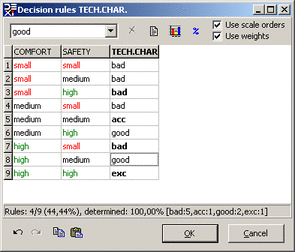
Above, the requested weights were 50% for COMFORT and 50% for SAFETY. Using these weights and the already defined rules 3, 5, 7 and 9, DEXi constructed a hyperplane and used it to determine the values of non-entered rules 1, 2, 4, 6 and 8.
At least a few rules have to be entered by the user before this method could construct a hyperplane. The exact number of needed rules depends on function dimensions and geometric positions of entered rules, but until this condition has not been met, DEXi deactivates this strategy and disables the Use weights checkbox.